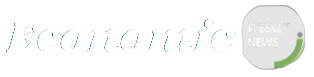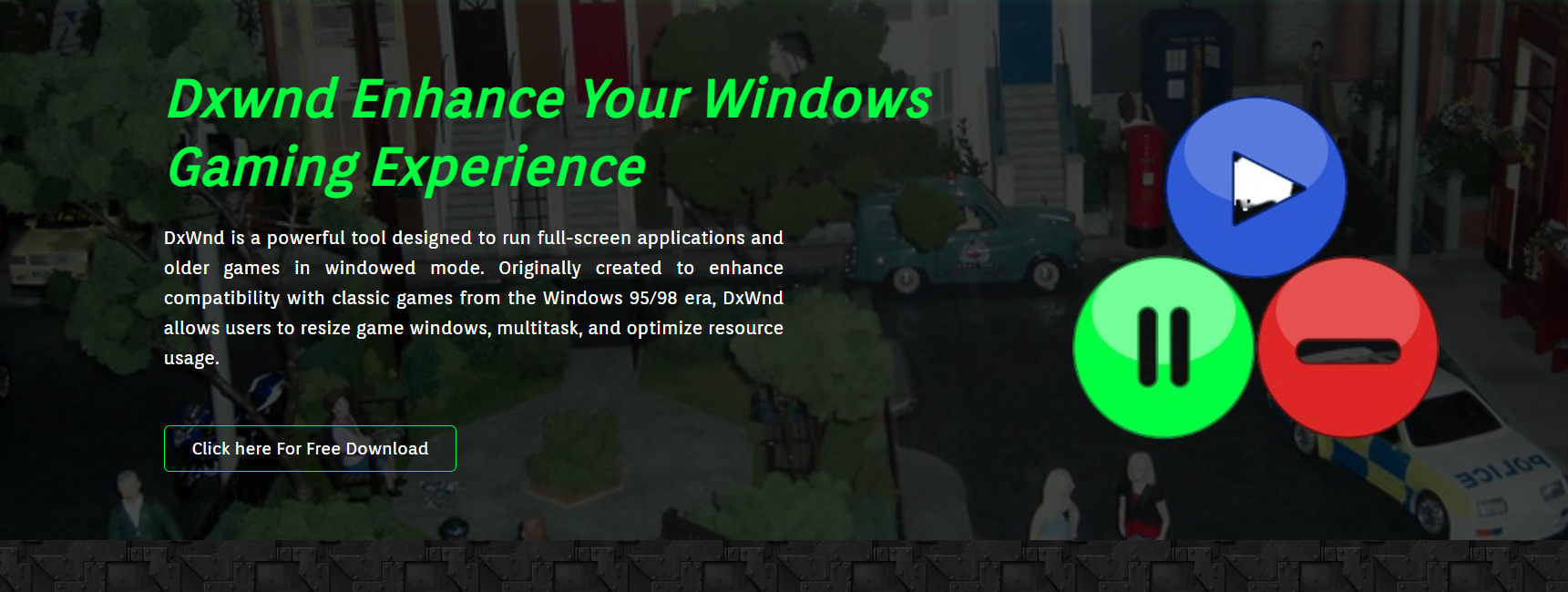Setting up older full-screen games on modern systems can be a frustrating challenge. Most of them were designed for outdated resolutions, old APIs, and specific fullscreen modes that no longer work smoothly on Windows 10 or 11. This is where DxWnd steps in as a game-changer.
DxWnd is a lightweight tool that allows you to run legacy Win32 fullscreen games in a windowed mode. It not only improves compatibility but also gives you control over resolution, display behavior, and system compatibility tweaks. Whether you’re trying to revive a childhood favorite or test old applications, DxWnd streamlines the entire setup process.
This guide will walk you through how to configure DxWnd specifically for full-screen gaming. From installation to fine-tuning display settings, you’ll get a complete breakdown of every step involved.
Installing DxWnd the Right Way
Download the Latest Stable Version
Visit the official DxWnd GitHub or a trusted source to download the most recent stable release. Avoid using outdated builds or third-party downloads that may be modified. The ZIP archive will contain the main executable and supporting files needed to run the program without installation.
Extract Files and Launch DxWnd
After downloading, extract the ZIP to a folder with write permissions, such as your Desktop or Documents. Right-click dxwnd.exe and run as administrator to ensure full system access. Running as admin is often necessary for DxWnd to hook into older game executables correctly.
Initial Settings Before Adding a Game
Before you add a game, go to Options > Expert mode to unlock full configuration features. Enable Run in window, Hook, and Fullscreen only under default flags. These base settings ensure that DxWnd functions properly with the majority of full-screen game setups.
Adding Your Game to DxWnd
Create a New Game Profile
Click Edit > Add to create a new entry. In the Path field, browse and select the game’s main .exe file. In the Name field, give your entry a recognizable name. This creates a separate profile within DxWnd for easy management and adjustments later.
Configure Path and Working Directory
Ensure both the Path and Launch directory fields are filled correctly. The launch directory must be the folder where your game’s executable resides. This avoids missing file errors, especially for games that require assets or registry reads at startup.
Set Window and Video Settings
Go to the Main and Video tabs in the profile editor. Enable Run in window, then set your desired resolution. Enable Keep aspect ratio for better visuals. Use Window mode tweaks like Borderless or Lock to desktop for seamless gameplay that mimics fullscreen.
Tuning for Compatibility and Performance
Enable Compatibility Fixes
In the Compat tab, enable Admin privileges and Win98/XP compatibility if your game was built for older systems. These tweaks can resolve crashes, display glitches, or input lag. Always test with one option at a time for best results.
Adjust Input and Mouse Behavior
Go to the Input tab to enable Mouse lock and Force cursor clipping. These settings stop your mouse from exiting the game window unintentionally. It’s especially useful for RTS and FPS games where pointer control is essential to gameplay.
Use Hooking Options Effectively
Under the Hook tab, keep Hook enabled and activate Fast Video Access and Clipper Emulation. These help older games draw frames properly without graphical distortion. Some games may require disabling hooks if they already run stably in Windows 10 or 11.
Testing Your Setup
Launch and Observe Behavior
Click on your game entry in the DxWnd interface and hit Run. Observe how the game opens — ideally, it should appear in a centered window at your selected resolution. If it crashes or runs off-screen, revisit the profile settings and adjust resolution or compatibility flags.
Monitor CPU and GPU Usage
While testing, open Task Manager or Resource Monitor to track how much load DxWnd and your game are placing on the system. If you notice spikes or instability, reduce the resolution or disable any advanced visual tweaks in DxWnd to balance performance.
Adjust Based on Game Behavior
Each game may behave slightly differently, so iterate your settings. DxWnd is highly flexible — you can modify frame limits, buffer modes, or even VSync emulation. If something doesn’t work as expected, make a backup of your profile and experiment freely.
When to Use Advanced Settings
Using DirectX Wrappers
Some games may benefit from DirectX wrappers like dgVoodoo or WineD3D. These can be used alongside DxWnd to emulate specific DirectX versions more reliably. Enable external wrappers in DxWnd under the DirectX tab if you plan to use them together.
Applying Custom Commands
DxWnd allows the use of command-line arguments or launch parameters for special cases. These can be set under the Options tab of your game entry. Advanced users may script batch files or use DxWnd with launchers like Steam or GOG Galaxy.
Exporting and Backing Up Profiles
Once a profile works perfectly, export it via File > Save profile. This is useful for backing up your working configuration or sharing it with others online. You can also create multiple profiles for different versions or mods of the same game.
Benefits of Using DxWnd for Fullscreen Setup
Stable Windowed Gameplay
DxWnd enables users to run full-screen games within a window, thereby reducing crashes and resolution-related issues. It mimics full-screen behavior while remaining stable on modern displays.
Compatibility with Legacy Games
Many older games simply won’t run without some form of compatibility intervention. DxWnd bridges that gap, making Windows 10 and 11 support possible for titles that were previously broken.
Flexible Configuration Options
With options ranging from resolution tweaks to DirectX hooks, DxWnd gives users precise control. You can create a tailor-made experience for any full-screen game with minimal effort.
Final Words
Setting up DxWnd for full-screen games is an innovative solution for retro gamers and power users alike. It provides complete control over display behavior while eliminating the usual compatibility roadblocks. Once set up correctly, it provides a stable and customizable way to enjoy legacy games like never before.