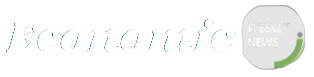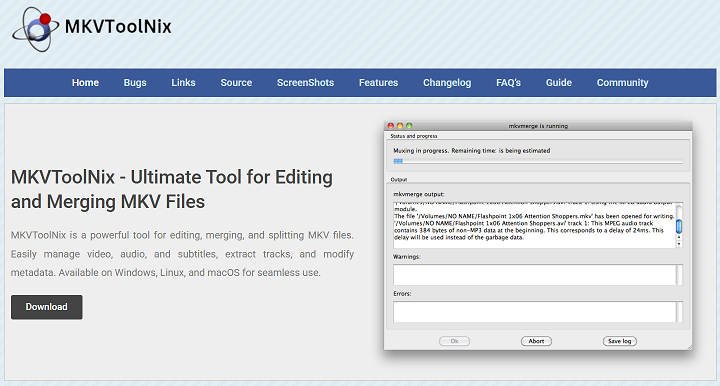MKVToolNix is a versatile tool for editing and managing MKV files, popular for its non-destructive approach to file modifications. Among its many capabilities, one standout feature is the ability to remove audio tracks. This function is essential for users who want to remove unwanted language tracks, commentary, or background audio without compromising video quality.
Unlike typical video editors, MKVToolNix operates at the container level, meaning it can modify track contents without re-encoding. This makes it ideal for fast, efficient edits while preserving the integrity of the original video stream. Whether you’re editing a movie or customizing a personal project, the audio removal process is straightforward and precise.
MKVToolNix Handles Audio Tracks
Works at the Container Level
MKVToolNix modifies files by working directly within the MKV container. This means you can add, remove, or reorder tracks without modifying their core data. It’s an efficient, non-destructive way to manage video files and preserve their quality.
Displays All Tracks Clearly
When you load an MKV file into MKVToolNix GUI, it clearly lists each stream video, audio, and subtitles. Each is labeled with track type and language, so you can easily identify and deselect the unwanted audio without confusion.
No Re-Encoding Involved
Audio removal in MKVToolNix doesn’t involve decoding or re-encoding processes. This ensures that your original video and remaining audio streams stay untouched, keeping the file’s original quality and minimizing processing time.
Common Use Cases for Audio Removal
Reduce Overall File Size
Extra audio tracks add unnecessary weight to MKV files. By removing them, especially high-bitrate language tracks, you can significantly reduce the file size while keeping the same visual and listening experience intact.
Clean Up Language Clutter
Downloaded content often includes several foreign language audio tracks. With MKVToolNix, you can remove non-native languages, leaving only the desired audio to streamline playback and navigation across devices.
Enhance Device Compatibility
Some media players, especially on older systems or mobile devices, may not handle multiple audio tracks well. Removing all but one simplifies compatibility and ensures seamless playback in a wide range of environments.
- Remove unnecessary audio for a smaller file size
- Retain only native language tracks for clarity
- Ensure smooth playback across all devices
Step-by-Step Audio Track Removal
Load Your MKV File
Open MKVToolNix and drag your video file into the source window. The software will immediately detect all internal tracks and display them in a list, sorted by type and order, for easy identification.
Uncheck Unwanted Audio Tracks
Each audio track comes with language, format, and ID labels. To remove a track, simply uncheck the box next to it. Be sure to leave at least one audio track selected, or the resulting file will be silent.
Start Multiplexing Process
Choose the output location for your new MKV file, then click “Start multiplexing.” MKVToolNix will process the changes and generate a new file that excludes the deselected audio tracks while keeping everything else intact.
Benefits of Using MKVToolNix
Preserve Video Stream Quality
Since MKVToolNix doesn’t compress or re-encode the video stream, you don’t lose quality when removing audio. This is one of the biggest advantages over traditional video editors, which often affect resolution or bitrate.
Keep Subtitles and Metadata
Even while removing audio, MKVToolNix allows you to retain subtitle files, chapter markers, and other embedded metadata. You can fine-tune what stays and what goes without compromising structure or compatibility.
Process Files Quickly and Reliably
The absence of encoding operations allows MKVToolNix to complete tasks quickly. You can process large files or batch edits in significantly less time compared to full-fledged editors or converters.
- Video remains untouched and lossless
- Retain all important subtitles and metadata
- Fast processing even on large file batches
Advanced Audio Editing Options
Set Default Audio Track
If your MKV file contains more than one audio track, you can set the default track using MKVToolNix. This ensures the correct audio plays first, especially useful in multi-language or dual-audio media files.
Modify Track Flags
Advanced users can modify track flags to assign “default” or “forced” behavior to audio streams. This helps players prioritize the correct track when multiple options exist and improves playback consistency.
Label and Rename Tracks
To make tracks more recognizable, MKVToolNix lets you rename audio streams. You can label them by language, format, or use—such as “English 5.1” or “Director’s Commentary”—to improve clarity during playback.
MKVToolNix vs. Other Tools
Better Than HandBrake for This Task
HandBrake is excellent for encoding, but not ideal for lossless audio removal. Unlike MKVToolNix, HandBrake forces re-encoding, which takes longer and may reduce quality, especially when only removing tracks.
Easier than FFmpeg
While FFmpeg is a powerful command-line tool for media processing, it has a steep learning curve. MKVToolNix provides the same functionality with a graphical interface, making the process more accessible.
Perfect for Clean, Quality Edits
MKVToolNix is designed for users who want precise control over multimedia files. It allows clean edits like audio removal without sacrificing quality, structure, or user convenience, making it the best option for MKV work.
Conclusion
MKVToolNix supports audio track removal efficiently, preserving the video’s quality and structure. Whether you’re decluttering files, saving space, or preparing content for playback on specific devices, it offers fast, clean, and lossless results. With no re-encoding needed and full control over included tracks, MKVToolNix is a reliable choice for anyone managing audio in MKV files.