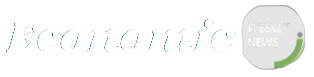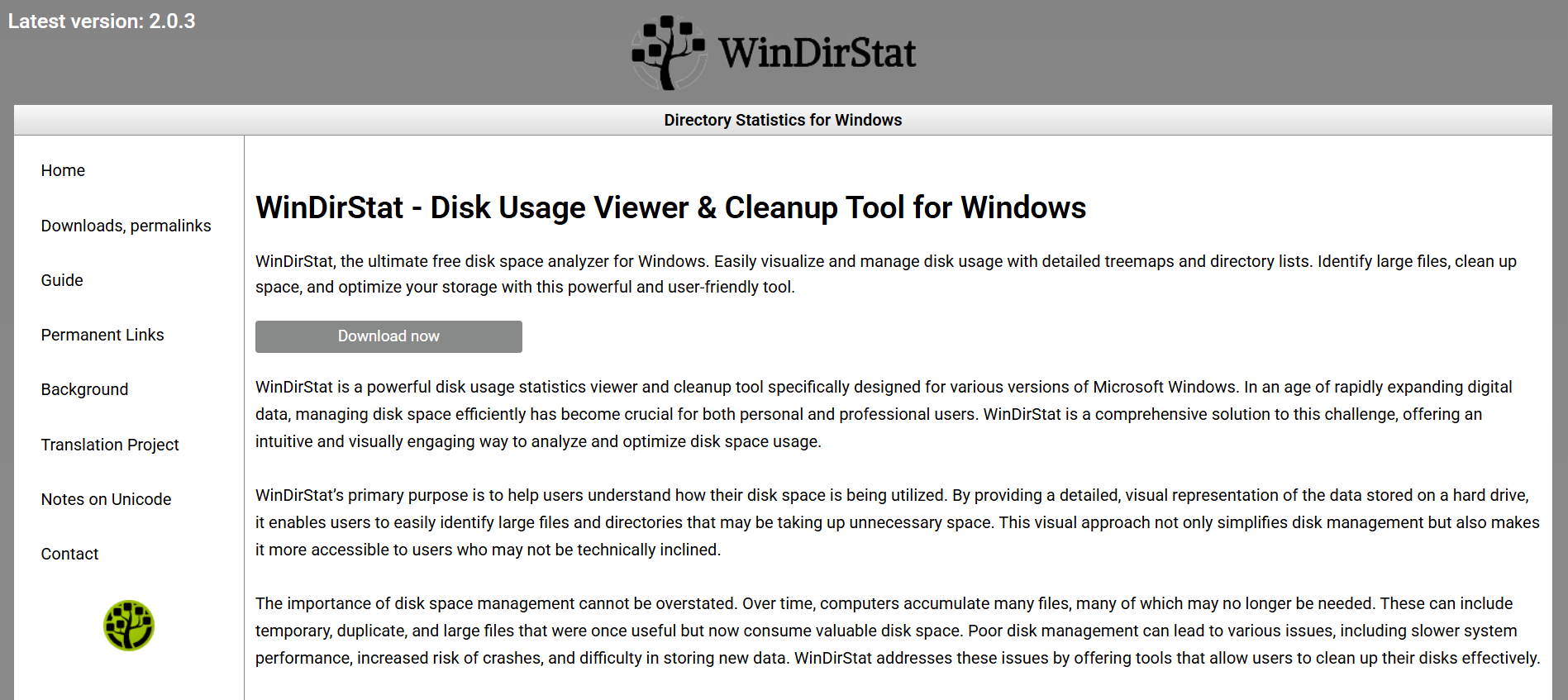Managing disk space on a Windows machine can quickly become frustrating, especially when storage fills up and system performance drops. With scattered files, hidden data hogs, and duplicate content, identifying the source of bloat isn’t always obvious. That’s where WinDirStat, a powerful disk usage analyzer and cleanup tool, comes in.
Designed to visualize space consumption and simplify cleanup, WinDirStat offers a fast, graphical overview of your drive, allowing you to locate and manage files that are unnecessarily eating up storage. Whether you’re a casual user or a tech-savvy professional, it’s one of the easiest ways to regain control over your hard drive.
Visualizing Disk Usage with Intuitive Clarity
Instead of manually opening folders and checking properties, WinDirStat displays your storage usage through a treemap visualization. Each file and folder is represented by a colored block. The larger the block, the more space it consumes.
Treemaps show a top-down breakdown of your disk structure. This unique approach allows users to instantly identify space hogs—whether it’s a forgotten video project, bloated software install, or a massive download folder. Colors are assigned based on file types (e.g., red for videos, blue for documents), giving you both visual and contextual clarity.
For users wondering why their disk is nearly full, this tool makes it obvious within seconds.
Scanning Drives and Folders Efficiently
Launching WinDirStat opens up options to scan:
- All local drives
- Individual partitions
- Specific folders
The scanning process is relatively fast but depends on the size of your storage. During the scan, a progress report outlines what is being analyzed. Once completed, the results display in three synchronized panes:
- Directory list (similar to Windows Explorer)
- File extension list (sorted by total space used)
- Treemap (color-coded graphic display)
From this layout, users can drill down into any folder or file, view its size, percentage of disk space, and exact path.
Identifying Unnecessary Files with Accuracy
Over time, hard drives accumulate clutter—downloads, temporary files, leftover application data, or outdated backups. WinDirStat doesn’t just visualize space usage; it highlights what you don’t need.
Large ISO files, forgotten zip folders, duplicate videos, or even system log files from old software can be easily located. Once these are identified in the treemap or directory list, you can right-click and take immediate action.
Options include:
- Opening the folder location
- Deleting the file directly
- Exploring properties or custom cleanup commands
This direct interaction makes decluttering efficient and less prone to mistakes.
Cleaning Up Disk Space Safely
Disk cleanup with WinDirStat feels safe and informed. You’re not deleting blindly—you’re making decisions based on data. Each file or folder is traceable to its exact source. If a 5 GB temporary folder from a video editor is consuming space, you’ll spot it immediately.
Unlike automatic cleanup tools that may remove useful files, WinDirStat gives you complete control. Users can take a targeted approach:
- Remove only files larger than a certain threshold
- Focus on specific file types (e.g., .tmp, .bak, .mp4)
- Filter by date modified to clean old content
This selective strategy minimizes risk and maximizes results.
Boosting System Performance Post-Cleanup
Freeing up disk space isn’t just about numbers. When a drive is nearly full, it affects system performance—especially on traditional HDDs. Fragmentation increases, virtual memory allocation becomes limited, and some applications may crash or freeze.
By using WinDirStat to clean gigabytes of redundant data, you restore breathing room to your system:
- Faster boot times
- Reduced application lag
- Improved file access speeds
- Increased lifespan for SSDs and HDDs
Incorporating WinDirStat into your monthly maintenance routine can help maintain performance over time.
Sorting Files by Type, Size, and Impact
The file extension list in WinDirStat offers insights that go beyond mere storage numbers. It shows how much space is used by each file type:
- .mp4 or .mkv often dominate video-heavy systems
- .iso, .zip, and .rar may accumulate from installers or archives
- .tmp, .log, .bak signal leftover junk from system processes
With this information, users can decide what to archive, delete, or move to external storage. Instead of randomly guessing what’s bloating your storage, you’re making choices grounded in visual data.
Comparing WinDirStat with Native Windows Tools
Windows does offer built-in cleanup options like Disk Cleanup and Storage Sense, but they lack the visual depth and user control of WinDirStat. These native tools are automated and limited in scope.
WinDirStat provides:
- Detailed file-by-file breakdowns
- Visual treemaps for intuitive understanding
- Clear navigation of nested folders
- Cross-file-type sorting and space analysis
While Windows tools are useful for clearing cache or recycle bin, WinDirStat gives a macro and micro-level view of your entire drive.
Using Custom Cleanup Commands for Power Users
Advanced users can configure custom cleanup commands to automate frequent actions. This could include batch file deletion, launching third-party scripts, or automating transfers to external drives.
For example:
- Move all .mp4 files larger than 2 GB to another partition
- Delete all .log files older than 30 days
- Launch PowerShell scripts from the right-click menu
These features expand WinDirStat’s utility into power-user territory. With careful configuration, users can create powerful workflows that maintain storage hygiene effortlessly.
Managing External Drives and Network Volumes
WinDirStat works not just on internal drives, but also on:
- External hard drives
- USB flash drives
- Network-attached storage (NAS)
This makes it ideal for managing archives or shared drives. You can scan removable media to identify what’s worth keeping and what can be archived or trashed. For organizations, this is especially valuable when network volumes start filling up and IT teams need fast solutions.
The ability to scan without installing anything on those drives also preserves system integrity.
Running Portable Version for On-the-Go Maintenance
There’s a portable version of WinDirStat available, which can be run from a USB stick without installation. This is ideal for technicians, IT admins, or anyone maintaining multiple PCs.
You can plug in your drive, launch WinDirStat, analyze the target machine, and clean up space without leaving any trace or installation artifacts.
This flexibility makes WinDirStat a favorite among those offering tech support or managing public computers in labs, schools, and libraries.
Supporting Multiple Languages and Accessibility
WinDirStat supports dozens of languages, making it accessible globally. The interface, though minimalist, is functional and easy to navigate. It doesn’t overwhelm the user with too many buttons or features.
Accessibility options include:
- Keyboard navigation
- High-contrast color schemes (adjustable from Windows)
- Compatibility with screen readers (to a certain extent)
Its lightweight nature also makes it suitable for older systems that can’t handle heavier utilities.
Minimal Resource Usage During Operation
Despite the visual nature of the tool, WinDirStat remains lightweight and resource-efficient. During scans, CPU and memory usage are minimal, ensuring that it won’t freeze your system or interrupt other tasks.
Unlike some modern tools that require cloud integration or background services, WinDirStat runs as a standalone application with no bloat.
This makes it a trusted tool for minimalists and those on constrained systems.
Free, Open Source, and Transparent
WinDirStat is free and open-source, with its source code available on SourceForge. Users can trust it without worrying about hidden data collection, ads, or bundled software.
Benefits of open-source transparency:
- Community trust and contributions
- Regular updates by independent developers
- No risk of malware or spyware from official builds
For privacy-conscious users, this alone is a strong reason to choose WinDirStat over commercial alternatives.
Staying Organized with Regular Use
Running WinDirStat once a month can prevent the slow buildup of junk. Users can schedule reminders to scan their primary drive and review large or unnecessary files.
Best practices:
- Keep Downloads and Desktop folders tidy
- Archive or delete large installers after use
- Monitor video, backup, and media folders regularly
Small habits like these, aided by WinDirStat’s insights, help maintain a healthy digital environment.
Final Thoughts
WinDirStat is more than just a disk usage viewer—it’s a strategic tool for maintaining your system. By giving users a clear visual map of storage consumption, it simplifies the process of identifying, managing, and cleaning up files.