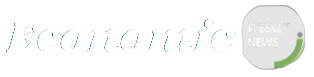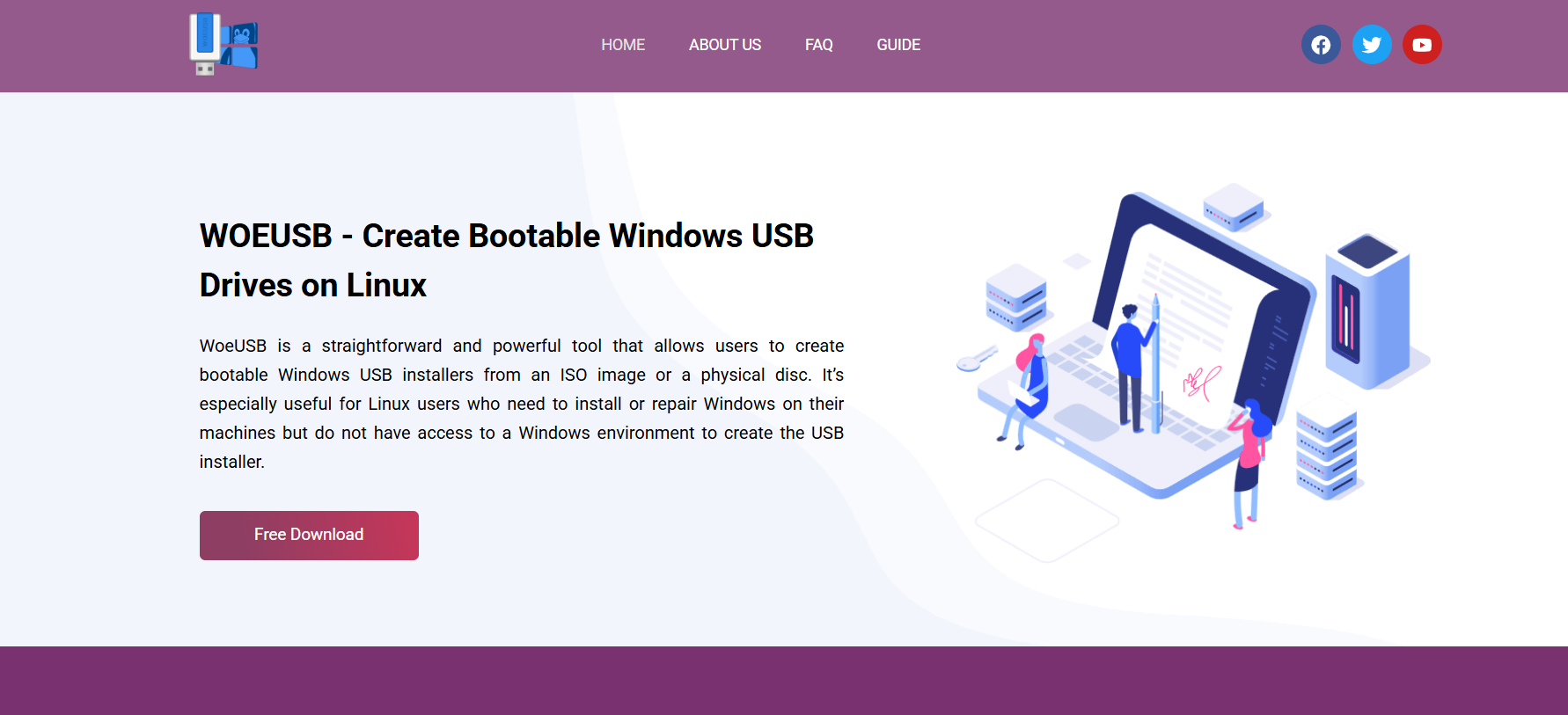Creating a bootable USB drive from a Windows ISO file on Linux used to be a complex task. While Windows users rely on tools like Rufus, the Linux ecosystem demands alternatives tailored to its own architecture and workflows. That’s where WOEUSB steps in — a dedicated utility designed to simplify the creation of bootable Windows USB drives from Linux-based systems.
For developers, system administrators, and hobbyists who frequently switch between Linux and Windows environments, WOEUSB offers a bridge that eliminates the need to boot into Windows just to create a USB installer. This article explores how WOEUSB works, its key features, GUI and command-line options, installation steps, pros and cons, and how it compares to other similar utilities available for Linux.
Overview of WOEUSB
WOEUSB is an open-source software developed to help Linux users write Windows ISO images to USB flash drives. It is based on an older project called WinUSB, which had long been unmaintained until WOEUSB was forked and modernized to support newer Windows versions, including Windows 10 and Windows 11.
Two main components define WOEUSB:
- Command-line utility (woeusb)
- Graphical User Interface (GUI) (woeusbgui)
This flexibility means users who prefer terminal-based workflows can operate efficiently, while those more comfortable with point-and-click interfaces can rely on the GUI.
Compatibility and Supported Filesystems
WOEUSB is compatible with most major Linux distributions, including Ubuntu, Debian, Fedora, Arch, and Linux Mint. It supports writing Windows ISOs that are formatted with:
- NTFS (recommended for larger ISO files)
- FAT32 (used for UEFI boot compatibility but has a 4GB file limit)
Modern Windows installation files often exceed 4GB in size, making NTFS the preferred choice. WOEUSB handles this efficiently, even with UEFI boot configurations.
Installing WOEUSB on Popular Linux Distros
Installation can vary depending on the Linux distribution, but it is generally straightforward.
Ubuntu and Debian
- bash
- CopyEdit
- sudo add-apt-repository ppa:tomtomtom/woeusb
- sudo apt update
- sudo apt install woeusb woeusbgui
Alternatively, build from source using GitHub if the PPA isn’t available or updated.
Arch Linux
- bash
- CopyEdit
- yay -S woeusb
WOEUSB is available in the AUR (Arch User Repository).
Fedora
- bash
- CopyEdit
- sudo dnf install WoeUSB
If not available in the official repository, compiling from source remains an option.
Using WOEUSB via Command Line
The command-line version offers more control and is well-suited for scripting. A basic usage example:
- bash
- CopyEdit
- sudo woeusb –device /path/to/windows.iso /dev/sdX
Replace /dev/sdX with your actual USB device identifier. Be cautious to avoid data loss — this command will overwrite the target USB.
WOEUSB also supports options such as:
- –target-filesystem NTFS
- –no-format
- –verbose
Advanced users will appreciate the ability to automate or log the entire process.
GUI Interface: WOEUSB-GUI
For users who prefer graphical tools, WOEUSB-GUI is a clean, intuitive interface that reduces the process to just a few clicks:
- Launch the app from the system menu.
- Browse and select the Windows ISO file.
- Choose the target USB device from the dropdown.
- Click “Install” to begin the process.
The progress bar and built-in notifications help beginners avoid command-line errors and ensure the correct USB drive is selected.
Key Features and Benefits
WOEUSB stands out among bootable USB creation tools for several reasons:
Linux-First Design
Unlike tools ported from Windows, WOEUSB is natively built for Linux, ensuring better integration with Linux filesystems, permissions, and device management.
Support for Modern Windows ISOs
WOEUSB supports ISO images for Windows 7, 8, 8.1, 10, and 11, including both 32-bit and 64-bit architectures.
Dual Boot Compatible
The USB drives created with WOEUSB support both BIOS and UEFI boot modes, ensuring installation compatibility across old and new hardware.
Minimal Dependencies
The CLI version has a small footprint and works efficiently on low-resource machines or headless servers.
Open-Source Advantage
As a community-driven project, WOEUSB benefits from transparency, customizability, and ongoing contributions from Linux enthusiasts.
Comparing WOEUSB with Other Tools
WOEUSB vs Ventoy
Ventoy is another Linux-compatible tool for bootable USBs, but it uses a different approach by creating a persistent bootable drive where you can copy multiple ISOs.
- WOEUSB writes one ISO at a time; boot media is recreated for each new installation.
- Ventoy allows drag-and-drop of multiple ISO files with multi-boot support.
- For simplicity and traditional boot media creation, WOEUSB still has an edge for those focused on a single Windows installer.
WOEUSB vs Balena Etcher
Balena Etcher offers a polished GUI and cross-platform compatibility.
- Etcher is easier for absolute beginners but struggles with NTFS and advanced UEFI configurations.
- WOEUSB provides deeper control over partition formatting and Windows-specific boot flags.
Etcher can sometimes fail to create fully functional Windows boot drives from Linux due to UEFI/BIOS differences, something WOEUSB handles better.
Common Errors and Troubleshooting
WOEUSB, while simple, is not without issues. Users may occasionally encounter errors like:
- “Target device is busy.”Unmount the USB device manually before proceeding.
- UEFI boot issues: Ensure the correct file system and partition flags are set.
- Permission denied: Run with sudo privileges or ensure the current user has write access.
Many of these problems are well-documented across Linux forums and GitHub issues, with active responses from contributors.
Real-World Use Cases
System Administrators
When managing mixed-OS environments, sysadmins often need a fast way to deploy Windows from a Linux machine. WOEUSB shortens deployment times and fits into shell scripts or automation pipelines.
Home Users
For Linux users needing a dual-boot Windows installation, WOEUSB eliminates the need to borrow a Windows PC to create a bootable USB.
Developers and Testers
WOEUSB simplifies testing different Windows environments on physical hardware, helping developers test compatibility, drivers, or software builds without relying on virtual machines.
Future of WOEUSB and Community Support
WOEUSB continues to evolve with community support, patches, and forks like WoeUSB-ng, which aims to modernize the codebase and support newer distros more reliably.
Users can contribute by:
- Reporting issues on GitHub
- Submitting pull requests
- Writing documentation or guides
- Packaging for niche distributions
Being open-source ensures WOEUSB stays relevant, secure, and adaptable to future Windows updates and Linux kernel changes.
Advantages Summary
- Works natively on Linux
- Supports modern Windows ISOs
- Dual-boot friendly
- Flexible CLI and user-friendly GUI
- Actively maintained by community
Limitations to Consider
- No official support; relies on community
- Occasional dependency issues on rolling distributions
- Lacks multi-ISO support compared to tools like Ventoy
- USB creation is slower than dd or command-line alternatives
Still, for most users focused on creating a reliable Windows bootable USB from Linux, these trade-offs are minimal.
Conclusion
WOEUSB delivers a powerful yet user-friendly solution for Linux users who need to create bootable Windows USB drives. Whether you’re a beginner using the GUI or an expert leveraging command-line automation, the tool caters to both use cases with minimal friction.
Compared to other options, WOEUSB balances simplicity, compatibility, and performance. It supports modern ISO files, integrates seamlessly with most distributions, and reduces the barriers to managing cross-platform operating systems.