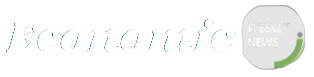Windows users often seek personalization tools that offer flexibility, aesthetics, and speed. Among the many utilities available, TaskbarX stands out as a lightweight and free solution for customizing the Windows taskbar experience. One of its most eye-catching features is its ability to change the taskbar color, which adds a sleek, modern touch to the desktop interface.
Let’s take a deep dive into how TaskbarX allows for these visual tweaks, how it works behind the scenes, and how you can use it to personalize your taskbar with stunning results.
Understanding What TaskbarX Offers
Developed by Chris Andriessen, TaskbarX (previously Taskbar Tweaker) is a utility that modifies how the taskbar looks and behaves. It’s designed to give users the power to:
- Center taskbar icons like in macOS or Windows 11
- Animate transitions when switching applications
- Make the taskbar transparent, blurred, or tinted
- Adjust color gradients and active/inactive window behavior
Despite being lightweight, TaskbarX unlocks deep customization options that rival premium desktop enhancers. Its color customization abilities are a game-changer for users obsessed with minimalism or aesthetic consistency.
Exploring the Color Customization Features
TaskbarX goes beyond simple transparency settings. It offers a variety of ways to modify the taskbar color with impressive control. Here’s what you can expect from its visual styling capabilities:
Transparent Effects
With a few clicks, you can transform the taskbar into a clear glass panel, mirroring the desktop or background behind it. This creates a cleaner workspace and pairs well with any wallpaper.
Blur and Acrylic Modes
For a frosted-glass appearance, the blur and acrylic options bring a Windows Fluent Design effect to the table. These are particularly popular among users wanting a professional, Windows 11-style finish.
Gradient and Solid Colors
Prefer a bold look? TaskbarX lets you apply solid colors or subtle gradients to match your theme, whether you’re going dark mode, neon, or pastel.
Dynamic Mode Switching
You can even configure TaskbarX to switch colors based on active/inactive states or time of day, giving your system a dynamic, living quality.
Installing TaskbarX on Windows
To take advantage of TaskbarX’s customization features, including color control, you’ll first need to install it. There are two main ways:
Microsoft Store Version
You can purchase and install TaskbarX directly from the Microsoft Store. This version simplifies updates and removes the need for manual setup.
Configuring Color Settings in TaskbarX
Once installed, TaskbarX offers a straightforward interface for tweaking taskbar visuals. Here’s a step-by-step guide to setting up the taskbar color:
Launch TaskbarX Configurator
Open the configuration tool and go to the Style tab. This is where the color magic happens.
Choose the Desired Style
You’ll see a list of style options such as:
- Transparent
- Opaque
- Blur
- Acrylic
- Gradient
Choose one that fits your aesthetic preference.
Adjust the Color Values
Scroll to the Color Settings section. You’ll find RGBA (Red, Green, Blue, Alpha) sliders where:
- RGB controls the actual color
- Alpha controls the transparency level
Pick a solid color or gradient that matches your theme. You can also input the exact hex values if you have a specific color in mind.
Preview and Apply
Use the Apply button to see how the taskbar changes in real-time. Don’t like it? Simply tweak the values again. There’s no need to restart your PC or log off.
Creating a Fully Transparent Taskbar
For users who love a clean desktop, TaskbarX makes it easy to remove the background color entirely and keep only the taskbar icons. Here’s how:
- Select the Transparent style
- Set Alpha to 0 in the RGBA section
- Apply the settings
You’ll instantly get a see-through taskbar that blends with the wallpaper. This is perfect for showcasing live wallpapers or ultrawide backgrounds.
Matching the Taskbar with Wallpaper
One of the most satisfying uses of TaskbarX is syncing your taskbar color with your wallpaper or system theme. To do this:
- Use a color picker tool (like PowerToys or a browser extension)
- Extract a dominant or accent color from your wallpaper
- Enter the RGB values in TaskbarX
- Adjust the alpha for opacity
This gives your desktop a unified, stylish appearance that feels intentional and professionally designed.
Using Task Scheduler for Persistent Effects
By default, TaskbarX does not run on startup unless configured. To ensure your custom color settings stick:
- Open the Task Scheduler tab in the configurator
- Check Enable at Startup
- Click Create Task Schedule
Your taskbar will retain the same visual style even after restarting your PC. This is critical for maintaining consistent UX, especially if you’re using multiple displays or virtual desktops.
Integrating with Other Customization Tools
TaskbarX plays well with other customization tools like:
- Rainmeter for dynamic widgets
- Lively Wallpaper for animated backgrounds
- StartIsBack or StartAllBack for further menu tweaking
By syncing TaskbarX color settings with these tools, you can create a cohesive and immersive desktop interface.
Performance Impact and Resource Usage
One major concern with taskbar modification tools is whether they hog system resources. Fortunately, TaskbarX is extremely lightweight:
- Uses less than 20MB RAM on average
- Minimal CPU usage, even with animations enabled
- No background services or telemetry
This means even users on low-spec or older machines can enjoy taskbar color customization without worrying about performance dips or stuttering.
Troubleshooting Common Issues
Though TaskbarX is stable, you might run into occasional bugs, especially after Windows updates. Here’s how to address the most common problems:
Taskbar Reverts to Default on Boot
Use the Task Scheduler feature to auto-apply settings at startup.
Animations Lag or Stutter
Try switching from Acrylic to Blur or reducing animation duration in the configurator.
Color Settings Not Applying
Run TaskbarX as Administrator and ensure no third-party taskbar tools are overriding the style.
Community and Support Resources
TaskbarX has an active user community on:
- Reddit (r/Windows11, r/Rainmeter)
- GitHub Issues for bug reporting
- YouTube tutorials showing step-by-step setup
If you need help perfecting your taskbar color or want to explore advanced setups, you’ll find plenty of community-created content and inspiration.
Comparing TaskbarX to Other Customization Tools
Several programs promise to enhance your taskbar, but TaskbarX holds a special spot due to its open-source nature and targeted functionality. Here’s how it stacks up:
| Feature | TaskbarX | StartIsBack | Rainmeter |
| Center Icons | ✅ | ✅ | ❌ |
| Change Taskbar Color | ✅ | Limited | ❌ |
| Lightweight | ✅ | ✅ | ❌ |
| Free to Use | ✅ | ❌ | ✅ |
For users focused purely on taskbar customization, TaskbarX remains the most practical, cost-effective solution.
Conclusion
TaskbarX delivers far more than basic visual tweaks. It enables full taskbar color customization while keeping the system smooth and responsive. Whether you’re going for a transparent look, bold theme, or something in between, TaskbarX offers enough flexibility to make your desktop truly yours.
With its minimal resource usage, intuitive UI, and impressive results, TaskbarX is a must-have for anyone serious about Windows personalization.